노트북을 쓰다가 윈도우 10의 Gurin 글씨체 때문에 눈 다 버릴꺼 같애서 맥타입을 적용해봤는데 ㄹㅇ 괜찮더라
특히 노트북은 화면이 작아서 데탑보다 가독성이 떨어지는데 놋붕이들도 쓰면 좋을 거 같아서 설정 방법을 알려주려고 글을 쌌어
일단 클리어타입에 대해서 알아보자

위가 적용 전, 아래가 적용 후
딱 보면 알겠지만 ClearType은 디스플레이의 RGB를 이용해서 가독성을 좋게 만들기 위한 목적으로 만든 마소의 기술이야
윈도우10 돋보기 클릭하고 ClearType이라고 치면 설정할 수 있어
근데 이게 문제가 뭐냐면 노트북의 작은 화면에서 보면 오히려 글씨가 심하게 왜곡되고 번져보인다는 거지
그래서 클리어타입의 단점을 보완하기 위해서 어떤 짱깨가 맥타입이라는 프로그램을 만든거야

왼쪽이 맥타입 적용 전, 오른쪽이 적용 후
딱 봐도 계단 현상이랑 가독성 측면에서 차이가 나지?
맥타입을 설치하기에 앞서 미리 다운해야 하는 게 몇 가지 있어
나눔바른고딕 : https://hangeul.naver.com/2017/nanum
윈에어로 트위커 : https://winaero.com/winaero-tweaker/
맥타입 : https://github.com/snowie2000/mactype/releases
내 입맛대로 만든 맥타입 설정 ini 파일 : https://www72.zippyshare.com/v/8BmGdQgV/file.html
위에 거 다 다운 받았으면 이제 맥타입의 설치 과정에 대해서 알아보자
지금부터 내가 알려주는 건 윈도우 배율 125퍼 배율 기준으로 알려주는 거야 100퍼는 글씨가 이상하게 보일 수도 있어

먼저 맥타입을 설치하고 Mactype Wizard에 들어가면 이런 창이 뜰거야. 일단 냅두고

파일탐색기에서 C:\Program Files\MacType\ini 경로로 들어가면 견본 맥타입 설정파일들이 있어

여따가 내가 만든 맥타입 설정 파일을 압축을 풀어서 넣어줘
그레이스케일 세팅은 클리어타입 적용 안된 거처럼 보이는 세팅이고 RGB세팅은 적용된 거처럼 보이는 세팅이야

그 담엔 아까 다운받은 Winaero Tweaker로 글씨체를 바꿔줄꺼야
Icons, Menus, Message Font, Statusbar Font, System Font, Window Title Bars를 눌러서 글꼴을 다 나눔바른고딕으로 바꿔줘
다 바꾼 다음, 윈도우 로그아웃 한번 해주고 다시 로그인하면 글씨체 싹 다 바뀌어 있을꺼야

이제 Mactype Wizard로 돌아와서 Service Mode를선택하고 Next를 눌러줘

그 다음에 맘에 드는 설정 파일을 선택하고 완료를 누르면 적용이 될꺼야
윈도우 배율 125퍼, 크롬 엣지 배율 90퍼로 설정하면 맥타입은 설정 끝이야
윈도우 배율 100퍼로 설정할꺼면 Default가 제일 보기 편하더라
근데 크롬이랑 엣지에서 글씨체가 적용이 안되거나 특정 사이트에서 적용이 안될 때가 있어
그럴 때는 Stylus라는 확장 프로그램을 설치하고
Stylus 확장 프로그램 우클릭 -> 스타일 관리자 열기 -> 새 스타일 작성을 클릭하고 이름은 아무거나 입력 후
@font-face {
font-family: "돋움";
src: local("NanumBarunGothic");
}
@font-face {
font-family: "Dotum";
src: local("NanumBarunGothic");
}
@font-face {
font-family: "DotumChe";
src: local("NanumBarunGothic");
}
@font-face {
font-family: "굴림";
src: local("NanumBarunGothic");
}
@font-face {
font-family: "Gulim";
src: local("NanumBarunGothic");
}
@font-face {
font-family: "GulimChe";
src: local("NanumBarunGothic");
}
@font-face {
font-family: "AppleGothic";
src: local("NanumBarunGothic");
}
@font-face {
font-family: "맑은 고딕";
src: local("NanumBarunGothic");
}
@font-face {
font-family: "Malgun Gothic";
src: local("NanumBarunGothic");
}
@font-face {
font-family: "맑은고딕";
src: local("NanumBarunGothic");
}
@font-face {
font-family: "MalgunGothic";
src: local("NanumBarunGothic");
}
@font-face {
font-family: "명조";
src: local("NanumBarunGothic");
}
@font-face {
font-family: Myeongjo;
src: local("NanumBarunGothic");
}
@font-face {
font-family: "나눔명조";
src: local("NanumBarunGothic");
}
@font-face {
font-family: NanumMyeongjo;
src: local("NanumBarunGothic");
}
@font-face {
font-family: "바탕";
src: local("NanumBarunGothic");
}
@font-face {
font-family: "Batang";
src: local("NanumBarunGothic");
}
@font-face {
font-family: "바탕체";
src: local("NanumBarunGothic");
}
@font-face {
font-family: "BatangChe";
src: local("NanumBarunGothic");
}
@font-face {
font-family: "NanumBarunGothic";
src: local("NanumBarunGothic");
}
@font-face {
font-family: "serif";
src: local("NanumBarunGothic");
}
@font-face {
font-family: "sans-serif";
src: local("NanumBarunGothic");
}
@font-face {
font-family: "Helvetica";
src: local("NanumBarunGothic");
}
@font-face {
font-family: "Tahoma";
src: local("NanumBarunGothic");
}
@font-face {
font-family: "Geneva";
src: local("NanumBarunGothic");
}
@font-face {
font-family: "Arial";
src: local("NanumBarunGothic");
}
@font-face {
font-family: "Apple SD Gothic Neo";
src: local("NanumBarunGothic");
}
@font-face {
font-family: "AppleSDGothicNeo-Regular";
src: local("NanumBarunGothic");
}
@font-face {
font-family: "Verdana";
src: local("NanumBarunGothic");
}
@font-face {
font-family: "Lato";
src: local("NanumBarunGothic");
}
@font-face {
font-family: "FontAwesome";
src: local("NanumBarunGothic");
}
@font-face {
font-family: "Helvetica Neue";
src: local("NanumBarunGothic");
}
이걸 붙여넣기 해주고 저장을 눌러주면 크롬이랑 엣지에서도 적용될꺼야
가독성 ㄹㅇ 좋아지니까 꼭 해봐라
헤으응...
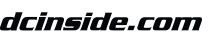


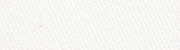







댓글 영역
획득법
① NFT 발행
작성한 게시물을 NFT로 발행하면 일주일 동안 사용할 수 있습니다. (최초 1회)
② NFT 구매
다른 이용자의 NFT를 구매하면 한 달 동안 사용할 수 있습니다. (구매 시마다 갱신)
사용법
디시콘에서지갑연결시 바로 사용 가능합니다.